
AdWords Editor is a fantastic tool created by Google that allows you to quickly create and edit campaigns, ad groups and keywords on a mass scale. Personally, for the accounts I work on I’ve found it to be at least a 50% time savings for things like building new accounts compared to using the standard online interface. As accounts get larger, the time savings are amplified. Here are five of the top benefits I have found from using the tool when building and editing accounts.
1. Copy and paste
Copying and pasting in the AdWords online interface can be a cumbersome process involving multiple clicks through various drop-down menus. In the AdWords Editor, copying and pasting is as simple as using the traditional ctrl + C, ctrl + V shortcuts (Command + C, V for Mac). This will save you tons of time when mimicking keywords, ads, etc. between campaigns.
Example: When creating multiple location-specific campaigns with the same keywords.
2. Replace text
The replace text feature in AdWords allows you to pinpoint all instances of certain chains of text and swap them out with new text. This is a major time saver in situations where multiple words can easily be swapped in and out of keywords.
Think if you are building an account for a law firm. Lawyer and attorney are used interchangeably by users searching so you would just have to create one set of keywords utilizing the word ‘attorney.’ Once this is completed, just copy and paste the existing list, highlight all of the keywords containing the word ‘attorney,’ then click ‘Replace Text.’ In the ‘Find Text’ field, enter ‘attorney’ and in the ‘Replace with’ field enter ‘lawyer.’ This will automatically change all the keywords from ‘attorney’ to ‘lawyer.’ This can be done for any number of keywords and will absolutely save you time.
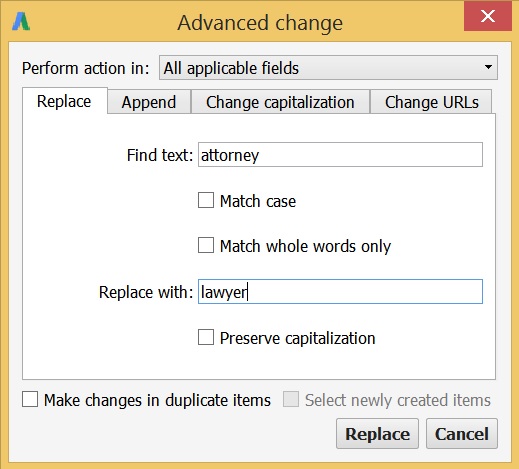
3. Work offline
Being that AdWords Editor does not require an internet connection, you can work offline and on the go. The only times you’ll need an internet connection will be to download the latest changes that are live, and to upload the work you have done offline to the Live AdWords account.
4. Share Changes Before They’re Live
If you’re working in a collaborative setting or if you need to run changes past a client before they’re made live, again look to AdWords Editor. After you have made the changes to the account, you can export the account into a .CVS to be viewed in Excel or you can export it to a .AEA file, which can then be opened directly in anyone’s AdWords Editor desktop tool.

5. Find and remove duplicate keywords
Competing against yourself is an easy and common way to hamper your AdWords performance. From higher CPCs to lower CTRs, having the same keyword trigger different ads can be an overall drag on your account. Removing duplicate keywords is made easy in AdWords Editor, though. Just click on ‘Find Duplicate Keyword’:
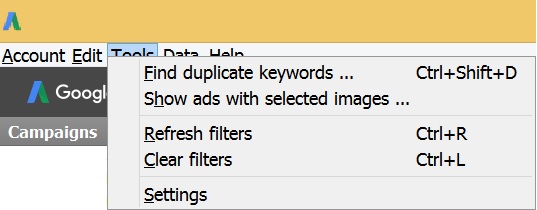
You can then select which campaigns and ad groups you’d like to search for duplicate keywords and Editor will show you were the duplicates are and give you the option to remove them.
The general theme here is that AdWords Editor is a powerful tool that can save you some serious time. Editor tools like this one are not uncommon. Bing Ads has a tool that is very similar. Facebook Ads has Power Editor. Each has very practical applications, so if you work in the accounts on a regular basis, it’s worth the time to learn how to effectively use the editor tools.

The post How to Increase Productivity with Google AdWords Editor appeared first on Portent.
// // from Portent https://www.portent.com/blog/ppc/how-to-increase-productivity-with-google-adwords-editor.htm
0 comments:
Post a Comment